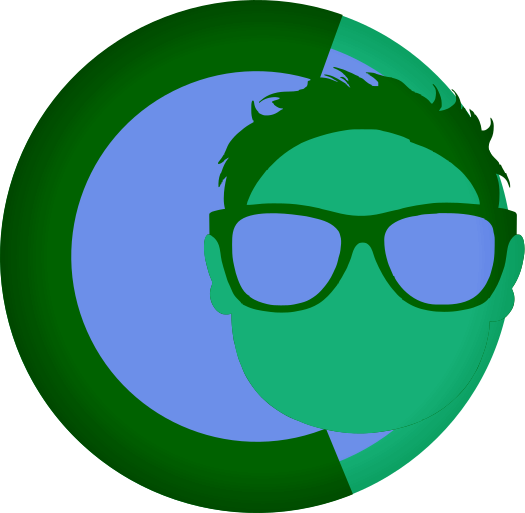Getting Started with FearlessCMS
Getting Started with FearlessCMS
Welcome to FearlessCMS! This guide will walk you through the installation and initial setup process to get your CMS up and running.
📋 Table of Contents
🖥️ System Requirements
PHP Requirements
- PHP Version: 7.4 or higher (8.0+ recommended)
- Required Extensions:
curl- HTTP requests and API callsjson- JSON data processingmbstring- Multibyte string handlingphar- PHAR archive supportzip- ZIP file handlingopenssl- Encryption and SSL support
Server Requirements
- Web Server: Apache, Nginx, or any PHP-compatible server
- File Permissions: Write access to project directory
- Memory: Minimum 128MB RAM (256MB+ recommended)
- Disk Space: At least 100MB free space
Optional Dependencies
- Node.js & npm: Required for export functionality
- MySQL/MariaDB: For database plugins (optional)
🚀 Installation Methods
Method 1: Automated Installer (Recommended)
The easiest way to install FearlessCMS is using the built-in installer:
-
Download and Extract
# Download FearlessCMS wget https://github.com/your-repo/FearlessCMS/archive/main.zip unzip main.zip cd FearlessCMS-main -
Run the Installer
# Web-based installation # Navigate to install.php in your browser http://your-domain.com/install.php # Or use command-line installation php install.php --check php install.php --create-dirs php install.php --install-export-deps php install.php --create-admin=admin --password=yourpassword -
Complete Installation
- Create necessary directories
- Install export dependencies
- Create administrator account
- Set up initial configuration
Method 2: Manual Installation
For advanced users who prefer manual setup:
-
Create Directory Structure
mkdir -p config admin/uploads uploads content sessions cache backups .fcms_updates -
Set Permissions
chmod 755 config admin/uploads uploads content sessions cache backups .fcms_updates -
Create Configuration Files
# Copy and modify example configuration files cp config.example/* config/
⚙️ Initial Setup
1. Directory Creation
The installer will create these essential directories:
FearlessCMS/
├── config/ # Configuration files
├── admin/uploads/ # Admin file uploads
├── uploads/ # Public file uploads
├── content/ # Content files
├── sessions/ # Session storage
├── cache/ # Cache files
├── backups/ # Backup storage
└── .fcms_updates/ # Update files2. Configuration Files
Essential configuration files are created:
config/config.json- Site configurationconfig/users.json- User accountsconfig/cms_mode.json- CMS operational modeconfig/theme_options.json- Theme settings
3. Administrator Account
Create your first admin account:
php install.php --create-admin=admin --password=securepassword123Security Note: Use a strong, unique password!
🎯 First Steps
1. Access Your Site
- Frontend: Navigate to your domain
- Admin Panel: Go to
/adminand log in
2. Choose CMS Mode
Select your operational mode in the admin panel:
- Full Featured: Complete control (self-hosted)
- Hosting Service (Plugin Mode): Curated plugins, no store
- Hosting Service (No Plugin Management): Restricted, pre-configured
3. Select a Theme
Choose from available themes or create your own:
- Navigate to Themes in admin panel
- Preview available themes
- Activate your preferred theme
4. Create Your First Content
- Use the Content Editor to create pages
- Add navigation menus
- Configure site settings
🔧 Configuration
Site Configuration
Edit config/config.json:
{
"site_name": "My Awesome Site",
"site_description": "A great website built with FearlessCMS",
"admin_path": "admin",
"default_theme": "default"
}CMS Mode Configuration
Edit config/cms_mode.json:
{
"mode": "full-featured"
}Available Modes:
full-featured- Complete accesshosting-service-plugins- Plugin management onlyhosting-service-no-plugins- No plugin management
Theme Options
Customize your theme in config/theme_options.json:
{
"logo": "/uploads/logo.png",
"hero_banner": "/uploads/hero.jpg",
"accent_color": "#007bff",
"show_sidebar": true
}🎨 Ad Area System
Automatic Integration
The Ad Area System automatically integrates with all themes:
- Full Featured Mode: No ads displayed (clean experience)
- Hosting Service Modes: Professional ad area visible
Customization
Edit themes/ad-area.html to customize:
- Ad content and messaging
- Visual design and styling
- Call-to-action buttons
- Feature highlights
Testing
Test the ad area system:
- Change CMS mode to hosting service mode
- Navigate to any page
- Verify ad area appears
- Test across different themes
🔧 Troubleshooting
Common Installation Issues
Permission Errors
# Check directory permissions
ls -la config/
ls -la uploads/
# Fix permissions
chmod 755 config uploads
chown www-data:www-data config uploadsPHP Extension Issues
# Check loaded extensions
php -m | grep -E "(curl|json|mbstring|phar|zip|openssl)"
# Install missing extensions (Ubuntu/Debian)
sudo apt install php-curl php-json php-mbstring php-phar php-zip php-opensslNode.js Dependencies
# Check Node.js installation
node --version
npm --version
# Install if missing
curl -fsSL https://deb.nodesource.com/setup_lts.x | sudo -E bash -
sudo apt-get install -y nodejsGetting Help
- Check Error Logs: Review PHP and web server error logs
- Verify Requirements: Use
php install.php --check - Test Permissions: Ensure write access to directories
- Community Support: Ask questions in project forums
🛡️ Security Best Practices
After Installation
- Delete Installer:
rm install.php - Secure Permissions:
chmod 644 config/*.json - Use HTTPS: Enable SSL/TLS in production
- Regular Updates: Keep PHP and dependencies updated
Production Deployment
- Environment Variables: Use
FCMS_CONFIG_DIRfor external config - Firewall Rules: Restrict admin access
- Backup Strategy: Regular backups of config and content
- Monitoring: Log access and error events
📚 Next Steps
Learn More
- CMS Modes Guide - Understanding operational modes
- Theme Development - Creating custom themes
- Plugin Development - Extending functionality
- Ad Area System - Customizing advertising
Available Plugins
FearlessCMS comes with several built-in plugins to enhance your website:
- Parallax Sections Plugin - Add stunning parallax scrolling effects to your content
- Blog Plugin - Create and manage blog posts with categories and tags
- Forms Plugin - Build custom contact forms and surveys
- SEO Plugin - Optimize your content for search engines
- E-commerce Plugin - Set up an online store with products and payments
Advanced Configuration
- File Permissions Guide - Security setup
- Installation Script - Advanced installation options
- Configuration Guide - System configuration
🆘 Support
If you need help getting started:
- Check this guide for common solutions
- Review error messages for specific issues
- Verify system requirements using the installer
- Ask the community for additional support
Welcome to FearlessCMS! 🚀
This documentation is maintained by the FearlessCMS community. Last updated: January 2024