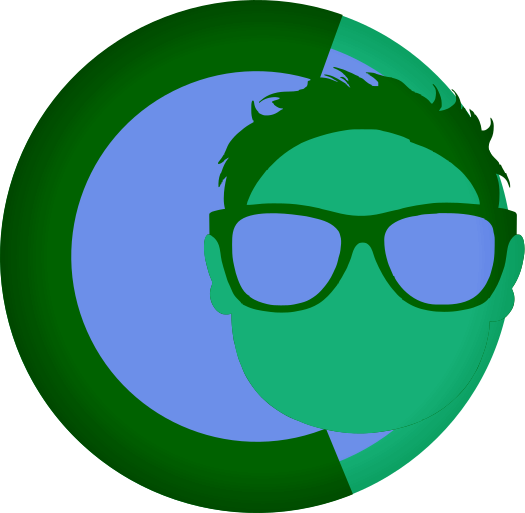Creating Themes
Creating Themes in FearlessCMS
FearlessCMS uses a simple but powerful theme system that allows you to create custom themes with HTML templates, CSS styling, and optional theme options. This guide will walk you through creating a complete theme from scratch.
Table of Contents
- Theme Structure
- Required Files
- Template System
- Template Variables
- Theme Options
- Theme Thumbnails
- CSS and Styling
- Example: Creating a Simple Theme
- Advanced Features
- Best Practices
Theme Structure
A FearlessCMS theme consists of the following directory structure:
themes/
└── your-theme-name/
├── templates/
│ ├── home.html # Page template
│ ├── page.html # Page template
│ ├── blog.html # Page template
│ ├── 404.html # Page template
│ ├── header.html.mod # Module file
│ ├── footer.html.mod # Module file
│ ├── head.html.mod # Module file
│ └── sidebar.html.mod # Module file
├── assets/
│ ├── style.css
│ ├── images/
│ └── js/
├── config.json # Theme configuration
├── thumbnail.png # Theme preview image (optional)
└── README.md # DocumentationRequired Files
1. theme.json
This is the main theme configuration file that defines your theme's metadata:
{
"name": "Your Theme Name",
"description": "A brief description of your theme",
"version": "1.0.0",
"author": "Your Name",
"license": "MIT",
"templates": {
"home": "home.html",
"page": "page.html",
"blog": "blog.html",
"404": "404.html"
}
}2. Templates
You need at least these page template files in the templates/ directory:
- page.html - Individual page template (required)
- 404.html - Error page template (required)
- home.html - Homepage template (optional)
- blog.html - Blog listing template (optional)
Note: Page templates use the .html extension and will appear as template options in the admin interface when creating or editing content.
Page Templates vs Modules
Page Templates (.html extension):
- Used as full page layouts
- Appear in admin template selection dropdown
- Examples:
page.html,home.html,404.html,blog.html
Module Files (.html.mod extension):
- Reusable components included in page templates
- Do not appear in admin template selection
- Examples:
header.html.mod,footer.html.mod,sidebar.html.mod
Template System
FearlessCMS uses a simple template system with variable substitution and conditional logic. Templates are written in HTML with special syntax for dynamic content.
Basic Template Syntax
<!DOCTYPE html>
<html lang="en">
<head>
<meta charset="UTF-8">
<meta name="viewport" content="width=device-width, initial-scale=1.0">
<title>{{title}}</title>
<link rel="stylesheet" href="/themes/{{theme}}/assets/style.css">
</head>
<body>
<header>
<h1>{{siteName}}</h1>
<p>Fast and Fearless Content Management</p>
</header>
<main>
{{content}}
</main>
<footer>
<p>© 2025 {{siteName}}</p>
</footer>
</body>
</html>Template Variables
FearlessCMS provides several built-in variables you can use in your templates:
Global Variables
{{siteName}}- Site name from configFast and Fearless Content Management- Site description/tagline{{theme}}- Current theme name2025- Current year{{baseUrl}}- Base URL of the site
Page-Specific Variables
{{title}}- Page title{{content}}- Page content (HTML){{url}}- Current page URL{{parent}}- Parent page (if any){{children}}- Child pages (if any)
Menu Variables
{{menu.main}}- Main menu items{{menu.footer}}- Footer menu items
Theme Options
{{themeOptions.key}}- Custom theme options
Conditional Logic
You can use conditional statements in your templates:
{{#if title}}
<h1>{{title}}</h1>
{{/if}}
{{#if children}}
<ul>
{{#each children}}
<li><a href="/{{url}}">{{title}}</a></li>
{{/each}}
</ul>
{{/if}}
{{#if themeOptions.showSidebar}}
<aside>
<!-- Sidebar content -->
</aside>
{{/if}}Loops
Use loops to iterate over arrays:
{{#each menu.main}}
<li><a href="/{{url}}">{{title}}</a></li>
{{/each}}
{{#each themeOptions.socialLinks}}
<a href="{{url}}" target="{{target}}">{{name}}</a>
{{/each}}Modular Templates
FearlessCMS supports modular templates, allowing you to break down your templates into reusable components. This makes themes more maintainable and reduces code duplication.
Using Modular Templates
Instead of having everything in one large template file, you can break it into smaller, reusable modules:
<!-- page.html -->
<!DOCTYPE html>
<html lang="en">
<head>
{{module=head.html}}
</head>
<body>
{{module=header.html}}
<main>
{{module=hero-banner.html}}
<div class="content">
{{module=sidebar.html}}
</div>
</main>
{{module=footer.html}}
</body>
</html>Creating Module Files
Create separate files for each component in your theme's templates/ directory. Important: Module files should use the .html.mod extension to prevent them from appearing as page template options in the admin interface.
head.html.mod:
<meta charset="UTF-8">
<meta name="viewport" content="width=device-width, initial-scale=1.0">
<title>{{title}} - {{siteName}}</title>
<link rel="stylesheet" href="/themes/{{theme}}/assets/style.css">header.html.mod:
<header>
<div class="logo">{{siteName}}</div>
{{#if siteDescription}}
<p>Fast and Fearless Content Management</p>
{{/if}}
<nav class="main-menu">
{{menu=main}}
</nav>
</header>footer.html.mod:
<footer>
© 2025 {{siteName}}
</footer>Module File Naming Convention
- Use
.html.modextension for all module files (e.g.,header.html.mod,footer.html.mod) - Page templates use
.htmlextension (e.g.,page.html,home.html,404.html) - Module syntax remains the same:
{{module=header.html}}(without the.modextension)
Module Features
- Variable Access: Modules have access to all template variables
- Conditional Logic: Support for all template conditionals
- Loops: Support for foreach loops
- Nested Modules: Modules can include other modules
- Backward Compatibility: Works with both
.htmland.html.modextensions - Admin Integration:
.html.modfiles are excluded from page template selection
Benefits of Modular Templates
- Maintainability: Common elements are in single files
- Reusability: Modules can be used across multiple templates
- Consistency: Changes update everywhere automatically
- Organization: Cleaner, more organized code structure
- Testing: Easier to test individual components
For detailed information about modular templates, see the Modular Templates Guide.
Theme Options
You can add custom theme options that users can configure through the admin panel. Create a config.json file in your theme directory:
{
"options": {
"logo": {
"type": "image",
"label": "Logo Image",
"description": "Upload your site logo"
},
"herobanner": {
"type": "image",
"label": "Hero Banner",
"description": "Hero banner image for homepage"
},
"primaryColor": {
"type": "select",
"label": "Primary Color",
"options": [
{"value": "blue", "label": "Blue"},
{"value": "green", "label": "Green"},
{"value": "red", "label": "Red"}
],
"default": "blue"
},
"showSidebar": {
"type": "checkbox",
"label": "Show Sidebar",
"default": true
}
}
}Accessing Theme Options in Templates
{{#if themeOptions.logo}}
<img src="/{{themeOptions.logo}}" alt="Logo">
{{/if}}
<div class="theme-{{themeOptions.primaryColor}}">
<!-- Content with theme color -->
</div>
{{#if themeOptions.showSidebar}}
<aside class="sidebar">
<!-- Sidebar content -->
</aside>
{{/if}}Theme Thumbnails
Theme thumbnails provide visual previews of your theme in the admin panel, making it easier for users to identify and select themes before activation. This feature enhances the user experience by showing what each theme looks like.
Adding Thumbnails to Your Theme
To add a thumbnail to your theme, simply place an image file in your theme's root directory with one of these filenames:
thumbnail.png(preferred)thumbnail.jpgscreenshot.pngscreenshot.jpg
The system will automatically detect and display the first available thumbnail file.
Thumbnail Specifications
File Requirements
- Filename: One of the supported names above
- Dimensions: 1200x675px (16:9 aspect ratio) - recommended
- File Size: Keep under 500KB for optimal loading performance
- Format: PNG (preferred), JPG, JPEG, GIF, or WebP
- Location: Theme root directory (same level as
config.json)
Visual Guidelines
- Content: Show the theme's homepage or most representative page
- Quality: High-resolution, clear, and representative of the theme's design
- Viewport: Capture the desktop view of the theme (1200px+ width)
- Content: Use realistic sample content instead of placeholder text
- Clean: Remove any development artifacts or debug information
Creating Effective Thumbnails
Step-by-Step Process
-
Prepare Your Theme
- Set up sample content that showcases the theme's features
- Ensure all styling is complete and polished
- Test the theme at desktop resolution (1200px+ width)
-
Capture the Screenshot
- Open your theme in a browser at full desktop width
- Navigate to the homepage or most representative page
- Take a screenshot of the entire viewport
- Use browser developer tools to set exact dimensions if needed
-
Edit the Image
- Crop to exactly 1200x675px (16:9 ratio)
- Ensure the image is sharp and clear
- Optimize for web to reduce file size
- Save in PNG format for best quality
-
Add to Theme
- Save as
thumbnail.pngin your theme's root directory - Test in the admin panel to ensure it displays correctly
- Save as
Best Practices for Thumbnails
Photography Tips
- Lighting: Ensure good contrast and readability
- Focus: Highlight the theme's unique design elements
- Navigation: Include the main menu and key UI components
- Content: Show how actual content looks in the theme
- Branding: Demonstrate the theme's visual identity
Technical Considerations
- Resolution: Start with 2400x1350px and scale down for crisp results
- Compression: Use tools like TinyPNG or ImageOptim to reduce file size
- Format: PNG for themes with sharp edges, JPG for photographic content
- Fallback: Always test how the theme looks without a thumbnail
Thumbnail Display Features
The admin panel provides several features for thumbnail display:
Visual Layout
- Grid Display: Thumbnails are shown in a responsive grid layout
- Aspect Ratio: All thumbnails maintain 16:9 aspect ratio
- Hover Effects: Subtle zoom effect on hover for better user interaction
- Modal View: Click thumbnails to view larger versions
Fallback Display
When no thumbnail is available, the system shows:
- A placeholder icon with "No Preview" text
- Consistent sizing with thumbnail areas
- All other theme information (name, description, version, author)
Theme Examples by Type
Modern/Minimal Themes
- Clean homepage with clear typography hierarchy
- Show navigation, hero section, and content preview
- Emphasize whitespace and clean design principles
Dark Themes
- Capture in dark mode to show the theme's character
- Ensure text remains readable in the thumbnail
- Highlight color accents and unique dark theme elements
Portfolio Themes
- Include sample portfolio items or image galleries
- Show the theme's layout for showcasing creative work
- Demonstrate the visual hierarchy and spacing
Blog Themes
- Display blog post layout with sample articles
- Include sidebar if present in the design
- Show the theme's reading experience and typography
Troubleshooting Thumbnails
Thumbnail Not Displaying
- Check Filename: Ensure exact spelling of supported filenames
- Verify Location: File must be in theme root directory
- File Permissions: Ensure web server can read the file (644 or 755)
- Clear Cache: Refresh browser cache and admin panel
- File Format: Verify the image is in a supported format
Quality Issues
- Check Resolution: Original should be at least 1200x675px
- Reduce Compression: If image appears blurry, use less compression
- Try PNG: Use PNG format for better quality with sharp edges
- Aspect Ratio: Ensure exactly 16:9 ratio (1200x675px)
File Size Problems
- Compress Image: Use online tools like TinyPNG or ImageOptim
- Reduce Dimensions: Scale down if extremely large source image
- Change Format: Convert to JPG if using PNG without transparency
- Remove Metadata: Strip EXIF data and other metadata
Integration with Admin Panel
The thumbnail system integrates seamlessly with the existing admin interface:
- Automatic Detection: No configuration required, just add the file
- Responsive Design: Thumbnails adapt to different screen sizes
- Accessibility: Proper alt text and keyboard navigation support
- Performance: Optimized loading and caching of thumbnail images
CSS and Styling
Create your CSS file in the assets/ directory. You can use any CSS features including:
- CSS Grid and Flexbox
- CSS Custom Properties (variables)
- Media queries for responsive design
- CSS animations and transitions
Example CSS Structure
/* Reset and base styles */
* {
margin: 0;
padding: 0;
box-sizing: border-box;
}
body {
font-family: -apple-system, BlinkMacSystemFont, 'Segoe UI', Roboto, sans-serif;
line-height: 1.6;
color: #333;
}
/* Layout */
.container {
max-width: 1200px;
margin: 0 auto;
padding: 0 20px;
}
/* Header */
header {
background: #f8f9fa;
padding: 2rem 0;
border-bottom: 1px solid #e9ecef;
}
/* Navigation */
nav {
display: flex;
justify-content: space-between;
align-items: center;
}
nav ul {
display: flex;
list-style: none;
gap: 2rem;
}
/* Main content */
main {
padding: 2rem 0;
min-height: 60vh;
}
/* Footer */
footer {
background: #343a40;
color: white;
padding: 2rem 0;
margin-top: auto;
}
/* Responsive design */
@media (max-width: 768px) {
nav ul {
flex-direction: column;
gap: 1rem;
}
}Example: Creating a Simple Theme
Let's create a complete example theme called "SimpleBlog":
1. Create Theme Directory
mkdir -p themes/simpleblog/templates
mkdir -p themes/simpleblog/assets2. Create theme.json
{
"name": "Simple Blog",
"description": "A clean and simple blog theme",
"version": "1.0.0",
"author": "Your Name",
"license": "MIT",
"templates": {
"home": "home.html",
"page": "page.html",
"blog": "blog.html",
"404": "404.html"
}
}3. Create config.json
{
"options": {
"logo": {
"type": "image",
"label": "Logo",
"description": "Upload your site logo"
},
"accentColor": {
"type": "select",
"label": "Accent Color",
"options": [
{"value": "blue", "label": "Blue"},
{"value": "green", "label": "Green"},
{"value": "purple", "label": "Purple"}
],
"default": "blue"
},
"showSidebar": {
"type": "checkbox",
"label": "Show Sidebar",
"default": true
}
}
}4. Create Templates
templates/home.html:
<!DOCTYPE html>
<html lang="en">
<head>
<meta charset="UTF-8">
<meta name="viewport" content="width=device-width, initial-scale=1.0">
<title>{{siteName}}</title>
<link rel="stylesheet" href="/themes/{{theme}}/assets/style.css">
</head>
<body>
<header>
<div class="container">
{{#if themeOptions.logo}}
<img src="/{{themeOptions.logo}}" alt="{{siteName}}" class="logo">
{{else}}
<h1>{{siteName}}</h1>
{{/if}}
<p>Fast and Fearless Content Management</p>
</div>
</header>
<main>
<div class="container">
<div class="content-area">
<article>
{{content}}
</article>
</div>
{{#if themeOptions.showSidebar}}
<aside class="sidebar">
<h3>Recent Posts</h3>
{{#each children}}
<div class="post-preview">
<h4><a href="/{{url}}">{{title}}</a></h4>
<p>{{excerpt}}</p>
</div>
{{/each}}
</aside>
{{/if}}
</div>
</main>
<footer>
<div class="container">
<p>© 2025 {{siteName}}. All rights reserved.</p>
</div>
</footer>
</body>
</html>templates/page.html:
<!DOCTYPE html>
<html lang="en">
<head>
<meta charset="UTF-8">
<meta name="viewport" content="width=device-width, initial-scale=1.0">
<title>{{title}} - {{siteName}}</title>
<link rel="stylesheet" href="/themes/{{theme}}/assets/style.css">
</head>
<body>
<header>
<div class="container">
<h1>{{title}}</h1>
</div>
</header>
<main>
<div class="container">
<article>
{{content}}
</article>
</div>
</main>
<footer>
<div class="container">
<p>© 2025 {{siteName}}</p>
</div>
</footer>
</body>
</html>5. Add a Thumbnail
Create a thumbnail image showing your theme's appearance:
- Open your theme in a browser at 1200px+ width
- Take a screenshot of the homepage
- Crop to 1200x675px (16:9 ratio)
- Save as
thumbnail.pngin the theme root directory
6. Create CSS
assets/style.css:
:root {
--accent-color: #007bff;
--text-color: #333;
--bg-color: #fff;
--border-color: #e9ecef;
}
* {
margin: 0;
padding: 0;
box-sizing: border-box;
}
body {
font-family: -apple-system, BlinkMacSystemFont, 'Segoe UI', Roboto, sans-serif;
line-height: 1.6;
color: var(--text-color);
background: var(--bg-color);
}
.container {
max-width: 1200px;
margin: 0 auto;
padding: 0 20px;
}
header {
background: #f8f9fa;
padding: 2rem 0;
border-bottom: 1px solid var(--border-color);
}
.logo {
max-height: 60px;
width: auto;
}
main {
padding: 2rem 0;
min-height: 60vh;
}
.content-area {
display: grid;
grid-template-columns: 1fr 300px;
gap: 2rem;
}
.sidebar {
background: #f8f9fa;
padding: 1.5rem;
border-radius: 8px;
}
.post-preview {
margin-bottom: 1.5rem;
padding-bottom: 1.5rem;
border-bottom: 1px solid var(--border-color);
}
.post-preview:last-child {
border-bottom: none;
}
footer {
background: #343a40;
color: white;
padding: 2rem 0;
margin-top: auto;
}
/* Responsive */
@media (max-width: 768px) {
.content-area {
grid-template-columns: 1fr;
}
}Advanced Features
Custom Template Functions
You can extend the template system by adding custom functions to the TemplateRenderer class.
Dynamic Menus
Menus are automatically generated from your content structure and can be customized in the admin panel.
SEO Optimization
Templates automatically include meta tags and structured data for better SEO.
Best Practices
- Keep it Simple: Start with a basic theme and add features gradually
- Responsive Design: Always make your themes mobile-friendly
- Semantic HTML: Use proper HTML5 semantic elements
- Accessibility: Follow WCAG guidelines for accessibility
- Performance: Optimize images and minimize CSS/JS
- Documentation: Include a README.md with installation and customization instructions
- Thumbnails: Always include a high-quality thumbnail for better user experience
- Testing: Test your theme with different content types and screen sizes
File Naming Conventions
- Use lowercase for file names
- Use hyphens for spaces in file names
- Keep template names descriptive but short
CSS Organization
- Use CSS custom properties for theme colors
- Organize CSS with comments
- Use a mobile-first approach
- Keep specificity low to avoid conflicts
Next Steps
Once you've created your theme:
- Test it thoroughly with different content
- Add a high-quality thumbnail image
- Add it to your FearlessCMS installation
- Activate it in the admin panel
- Customize theme options
- Share it with the community!
For more advanced theme development, check out the existing themes in the themes/ directory for examples and inspiration.