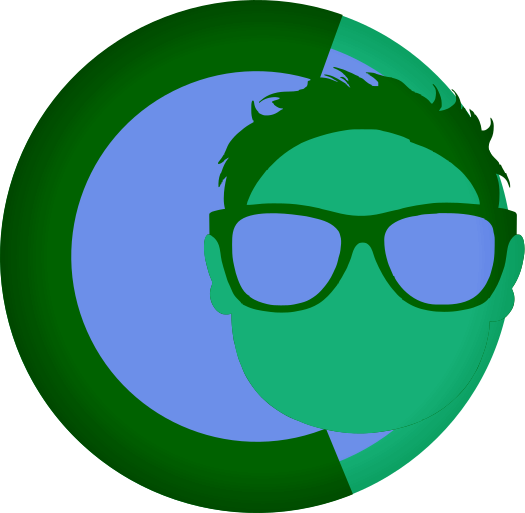Theme Development Workflow
Theme Development Workflow
This guide provides a step-by-step workflow for developing themes in FearlessCMS, from initial setup to final deployment.
Prerequisites
Before starting theme development, ensure you have:
- A working FearlessCMS installation
- Basic knowledge of HTML, CSS, and JavaScript
- A code editor (VS Code, Sublime Text, etc.)
- Basic understanding of responsive design principles
Development Environment Setup
1. Create Theme Directory
# Navigate to your FearlessCMS themes directory
cd themes/
# Create your theme directory
mkdir my-theme
cd my-theme
# Create required subdirectories
mkdir templates
mkdir assets
mkdir assets/images
mkdir assets/js2. Initialize Theme Files
Create the basic theme structure:
# Create theme configuration
touch theme.json
touch config.json
touch README.md
# Create template files
touch templates/home.html
touch templates/page.html
touch templates/blog.html
touch templates/404.html
# Create assets
touch assets/style.css
# Placeholder for thumbnail (add actual image later)
# thumbnail.png or screenshot.png will go here
touch assets/theme.jsStep-by-Step Development Process
Step 1: Define Theme Configuration
Start by creating your theme.json:
{
"name": "My Awesome Theme",
"description": "A modern, responsive theme for blogs and websites",
"version": "1.0.0",
"author": "Your Name",
"license": "MIT",
"templates": {
"home": "home.html",
"page": "page.html",
"blog": "blog.html",
"404": "404.html"
}
}Step 2: Create Basic Templates
Start with a simple templates/page.html:
<!DOCTYPE html>
<html lang="en">
<head>
<meta charset="UTF-8">
<meta name="viewport" content="width=device-width, initial-scale=1.0">
<title>{{title}} - {{siteName}}</title>
<link rel="stylesheet" href="/themes/{{theme}}/assets/style.css">
</head>
<body>
<header>
<h1>{{title}}</h1>
</header>
<main>
{{content}}
</main>
<footer>
<p>© 2025 {{siteName}}</p>
</footer>
</body>
</html>Step 3: Add Basic Styling
Create assets/style.css:
/* Reset and base styles */
* {
margin: 0;
padding: 0;
box-sizing: border-box;
}
body {
font-family: -apple-system, BlinkMacSystemFont, 'Segoe UI', Roboto, sans-serif;
line-height: 1.6;
color: #333;
}
/* Layout */
header, main, footer {
padding: 2rem;
}
/* Typography */
h1 {
font-size: 2.5rem;
margin-bottom: 1rem;
}
/* Responsive */
@media (max-width: 768px) {
h1 {
font-size: 2rem;
}
}Step 4: Test Your Theme
- Activate the theme in the admin panel
- Create a test page with some content
- View the page in your browser
- Check for errors in browser console
Step 5: Iterate and Improve
Based on your testing, improve the theme:
- Fix layout issues
- Improve typography
- Add responsive design
- Enhance visual appeal
Step 6: Add Theme Options
Create config.json for customizable options:
{
"options": {
"logo": {
"type": "image",
"label": "Logo Image",
"description": "Upload your site logo"
},
"primaryColor": {
"type": "color",
"label": "Primary Color",
"default": "#007bff"
},
"showSidebar": {
"type": "checkbox",
"label": "Show Sidebar",
"default": true
}
}
}Step 7: Implement Advanced Features
Add more sophisticated features:
- Navigation menus
- Blog functionality
- Search capability
- Social media integration
- Custom JavaScript
Development Best Practices
1. Start Simple
Begin with a basic, functional theme and add features gradually:
<!-- Start with this simple structure -->
<!DOCTYPE html>
<html>
<head>
<title>{{title}}</title>
<link rel="stylesheet" href="/themes/{{theme}}/assets/style.css">
</head>
<body>
<header>{{siteName}}</header>
<main>{{content}}</main>
<footer>© 2025</footer>
</body>
</html>2. Use Modular Templates
As your theme grows, break it into reusable components using the modular template system:
<!-- page.html - Main template -->
<!DOCTYPE html>
<html lang="en">
<head>
{{module=head.html}}
</head>
<body>
{{module=header.html}}
<main>
{{module=hero-banner.html}}
<div class="content">
{{module=sidebar.html}}
</div>
</main>
{{module=footer.html}}
</body>
</html>Benefits of modular templates:
- Maintainability: Common elements in single files
- Reusability: Use modules across multiple templates
- Consistency: Changes update everywhere automatically
- Organization: Cleaner, more organized code structure
Common modules to create:
head.html- HTML head sectionheader.html- Site header with navigationfooter.html- Site footernavigation.html- Navigation menussidebar.html- Sidebar contenthero-banner.html- Hero banner sections
For detailed information, see the Modular Templates Guide.
3. Use Semantic HTML
Always use proper HTML5 semantic elements:
<header>
<nav>
<ul>
{{#each menu.main}}
<li><a href="/{{url}}">{{title}}</a></li>
{{/each}}
</ul>
</nav>
</header>
<main>
<article>
<header>
<h1>{{title}}</h1>
</header>
<section>
{{content}}
</section>
</article>
</main>
<footer>
<p>© 2025 {{siteName}}</p>
</footer>4. Mobile-First Design
Start with mobile styles and add desktop enhancements:
/* Mobile first */
.container {
padding: 1rem;
}
/* Tablet and up */
@media (min-width: 768px) {
.container {
padding: 2rem;
max-width: 1200px;
margin: 0 auto;
}
}
/* Desktop */
@media (min-width: 1024px) {
.container {
padding: 3rem;
}
}5. Use CSS Custom Properties
Make your theme easily customizable:
:root {
--primary-color: #007bff;
--secondary-color: #6c757d;
--text-color: #333;
--bg-color: #fff;
--border-color: #e9ecef;
}
.button {
background-color: var(--primary-color);
color: white;
padding: 0.5rem 1rem;
border: none;
border-radius: 4px;
}
.card {
background-color: var(--bg-color);
border: 1px solid var(--border-color);
border-radius: 8px;
padding: 1rem;
}6. Progressive Enhancement
Add JavaScript features progressively:
<!-- Basic functionality works without JS -->
<nav class="nav">
<ul>
{{#each menu.main}}
<li><a href="/{{url}}">{{title}}</a></li>
{{/each}}
</ul>
</nav>
<!-- Enhanced with JavaScript -->
<script>
document.addEventListener('DOMContentLoaded', function() {
// Add mobile menu toggle
const nav = document.querySelector('.nav');
const toggle = document.createElement('button');
toggle.textContent = 'Menu';
toggle.classList.add('nav-toggle');
toggle.addEventListener('click', function() {
nav.classList.toggle('nav-open');
});
nav.parentNode.insertBefore(toggle, nav);
});
</script>Testing Your Theme
1. Content Testing
Test with different types of content:
- Short pages (just a title and paragraph)
- Long pages (lots of content)
- Pages with images
- Pages with lists and tables
- Blog posts with different formats
2. Browser Testing
Test in multiple browsers:
- Chrome/Chromium
- Firefox
- Safari
- Edge
3. Device Testing
Test on different devices:
- Mobile phones (portrait and landscape)
- Tablets (portrait and landscape)
- Desktop computers (different screen sizes)
4. Performance Testing
Check theme performance:
- Page load speed
- CSS file size
- JavaScript execution time
- Image optimization
Debugging Tips
1. Use Browser Developer Tools
- Inspect elements to see how CSS is applied
- Check console for JavaScript errors
- Use network tab to see if files are loading
- Test responsive design with device simulation
2. Add Debug Output
Temporarily add debug information to your templates:
<!-- Debug information -->
<div style="background: #f0f0f0; padding: 1rem; margin: 1rem 0; font-family: monospace;">
<strong>Debug Info:</strong><br>
Title: {{title}}<br>
URL: {{url}}<br>
Theme: {{theme}}<br>
Children: {{#if children}}Yes{{else}}No{{/if}}
</div>3. Check File Permissions
Ensure your theme files have proper permissions:
chmod 644 assets/style.css
chmod 644 templates/*.html
chmod 644 theme.json
chmod 644 config.jsonVersion Control
1. Initialize Git Repository
cd themes/my-theme
git init2. Create .gitignore
# .gitignore
.DS_Store
*.log
node_modules/
# Add any build tool directories if you use them
# .sass-cache/
# dist/
# build/3. Make Initial Commit
git add .
git commit -m "Initial theme commit"Creating Theme Thumbnails
Before deploying your theme, create a thumbnail image for the admin panel preview:
1. Prepare Your Theme for Screenshot
# Ensure theme is active and properly styled
# Add sample content to showcase the theme
# Test at desktop resolution (1200px+ width)2. Capture the Thumbnail
- Open your theme in a browser at desktop resolution
- Navigate to homepage or most representative page
- Take a screenshot of the full viewport
- Crop to 1200x675px (16:9 aspect ratio)
- Optimize the image to keep under 500KB
- Save as
thumbnail.pngin your theme root directory
3. Thumbnail Best Practices
# Good thumbnail characteristics:
# - Shows homepage or main layout
# - High resolution and clear quality
# - Realistic sample content (not Lorem Ipsum)
# - Proper lighting and contrast
# - Highlights theme's unique features4. Test Thumbnail Display
- Refresh admin panel to see the thumbnail
- Check grid layout - ensure it displays properly
- Test modal view - click to view larger version
- Verify fallback - temporarily rename file to test placeholder
5. Thumbnail File Requirements
- Filename:
thumbnail.png,thumbnail.jpg,screenshot.png, orscreenshot.jpg - Dimensions: 1200x675px (recommended)
- Format: PNG (preferred), JPG, JPEG, GIF, or WebP
- Size: Under 500KB for optimal performance
- Location: Theme root directory (same level as config.json)
Deployment
1. Package Your Theme
Create a clean distribution:
# Verify thumbnail is present
ls -la thumbnail.png # or thumbnail.jpg, screenshot.png, etc.
# Remove development files
rm -rf .git
rm -rf node_modules
# Remove any build tool directories
# rm -rf .sass-cache
# rm -rf dist
# rm -rf build
# Create zip file (include thumbnail)
zip -r my-theme-v1.0.0.zip . -x "*.git*" "node_modules/*"2. Install in FearlessCMS
- Upload the theme to your FearlessCMS installation
- Extract to the
themes/directory - Verify thumbnail appears in admin themes section
- Activate the theme in admin panel
- Configure theme options
- Test thoroughly
Maintenance
1. Keep Dependencies Updated
Regularly update any external dependencies:
- CSS frameworks
- JavaScript libraries
- Font files
2. Monitor Performance
Track theme performance over time:
- Page load speeds
- User feedback
- Browser compatibility issues
3. Version Management
Use semantic versioning for your theme:
- Major version (1.0.0 → 2.0.0): Breaking changes
- Minor version (1.0.0 → 1.1.0): New features
- Patch version (1.0.0 → 1.0.1): Bug fixes
Example: Complete Development Session
Here's an example of a complete development session:
# 1. Create theme structure
mkdir -p themes/my-blog-theme/{templates,assets/{css,js,images}}
# 2. Create basic files
cd themes/my-blog-theme
touch theme.json config.json README.md
touch templates/{home,page,blog,404}.html
touch assets/css/style.css assets/js/theme.js
# 3. Edit theme.json
cat > theme.json << 'EOF'
{
"name": "My Blog Theme",
"description": "A clean blog theme",
"version": "1.0.0",
"author": "Your Name",
"license": "MIT",
"templates": {
"home": "home.html",
"page": "page.html",
"blog": "blog.html",
"404": "404.html"
}
}
EOF
# 4. Create basic template
cat > templates/page.html << 'EOF'
<!DOCTYPE html>
<html lang="en">
<head>
<meta charset="UTF-8">
<meta name="viewport" content="width=device-width, initial-scale=1.0">
<title>{{title}} - {{siteName}}</title>
<link rel="stylesheet" href="/themes/{{theme}}/assets/css/style.css">
</head>
<body>
<header>
<h1>{{title}}</h1>
</header>
<main>{{content}}</main>
<footer>© 2025 {{siteName}}</footer>
</body>
</html>
EOF
# 5. Add basic CSS
cat > assets/css/style.css << 'EOF'
* { margin: 0; padding: 0; box-sizing: border-box; }
body { font-family: sans-serif; line-height: 1.6; padding: 2rem; }
EOF
# 6. Test the theme
# - Activate in admin panel
# - Create test content
# - View in browser
# - Debug any issues
# 7. Iterate and improve
# - Add more styling
# - Implement responsive design
# - Add theme options
# - Test thoroughlyThis workflow ensures you create a robust, maintainable theme that works well across different devices and content types.