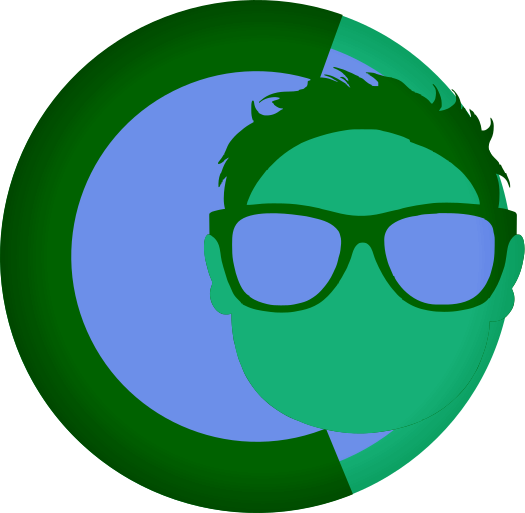Theme Options Guide
Theme Options Guide
This guide explains how to implement and use theme options in FearlessCMS, allowing users to customize themes through the admin panel.
Overview
Theme options allow you to make your themes configurable without requiring users to edit code. Users can customize colors, upload images, toggle features, and more through a user-friendly interface.
Creating Theme Options
1. Define Options in config.json
Create a config.json file in your theme directory to define available options:
{
"options": {
"logo": {
"type": "image",
"label": "Logo Image",
"description": "Upload your site logo (recommended: 200x60px)"
},
"herobanner": {
"type": "image",
"label": "Hero Banner",
"description": "Hero banner image for homepage"
},
"primaryColor": {
"type": "select",
"label": "Primary Color",
"description": "Choose your theme's primary color",
"options": [
{"value": "blue", "label": "Blue"},
{"value": "green", "label": "Green"},
{"value": "purple", "label": "Purple"},
{"value": "orange", "label": "Orange"}
],
"default": "blue"
},
"showSidebar": {
"type": "checkbox",
"label": "Show Sidebar",
"description": "Display sidebar on all pages",
"default": true
},
"footerText": {
"type": "text",
"label": "Footer Text",
"description": "Custom text to display in footer",
"default": "© 2024 My Site"
},
"socialLinks": {
"type": "array",
"label": "Social Links",
"description": "Add social media links",
"fields": {
"name": {"type": "text", "label": "Name"},
"url": {"type": "text", "label": "URL"},
"icon": {"type": "text", "label": "Icon Class"}
}
}
}
}2. Option Types
FearlessCMS supports several option types:
Image Upload
{
"logo": {
"type": "image",
"label": "Logo",
"description": "Upload your logo"
}
}Text Input
{
"siteTitle": {
"type": "text",
"label": "Site Title",
"description": "Your site title",
"default": "My Site"
}
}Textarea
{
"footerText": {
"type": "textarea",
"label": "Footer Text",
"description": "Custom text to display in the footer",
"rows": 3
}
}Select Dropdown
{
"layout": {
"type": "select",
"label": "Layout Style",
"options": [
{"value": "wide", "label": "Wide Layout"},
{"value": "narrow", "label": "Narrow Layout"},
{"value": "sidebar", "label": "With Sidebar"}
],
"default": "wide"
}
}Checkbox
{
"showSearch": {
"type": "checkbox",
"label": "Show Search",
"description": "Display search box in header",
"default": true
}
}Color Picker
{
"accentColor": {
"type": "color",
"label": "Accent Color",
"description": "Choose accent color",
"default": "#007bff"
}
}Array/Repeater
{
"socialLinks": {
"type": "array",
"label": "Social Links",
"fields": {
"platform": {
"type": "select",
"label": "Platform",
"options": [
{"value": "facebook", "label": "Facebook"},
{"value": "twitter", "label": "Twitter"},
{"value": "instagram", "label": "Instagram"}
]
},
"url": {
"type": "text",
"label": "URL"
},
"icon": {
"type": "text",
"label": "Icon Class"
}
}
}
}Using Theme Options in Templates
Basic Usage
Access theme options using the {{themeOptions.key}} syntax:
{{#if themeOptions.logo}}
<img src="/{{themeOptions.logo}}" alt="Logo" class="logo">
{{/if}}
<div class="theme-{{themeOptions.primaryColor}}">
<!-- Content with theme color -->
</div>
{{#if themeOptions.showSidebar}}
<aside class="sidebar">
<!-- Sidebar content -->
</aside>
{{/if}}Using Theme Options with Modular Templates
When using modular templates, theme options work seamlessly across all modules:
Main template (page.html):
<!DOCTYPE html>
<html lang="en">
<head>
{{module=head.html}}
</head>
<body>
{{module=header.html}}
<main>
{{module=hero-banner.html}}
<div class="content">
{{module=sidebar.html}}
</div>
</main>
{{module=footer.html}}
</body>
</html>Header module (header.html):
<header class="theme-{{themeOptions.primaryColor}}">
{{#if themeOptions.logo}}
<img src="/{{themeOptions.logo}}" alt="Logo" class="logo">
{{else}}
<h1>{{siteName}}</h1>
{{/if}}
{{#if themeOptions.showSearch}}
<div class="search-box">
<!-- Search functionality -->
</div>
{{/if}}
</header>Sidebar module (sidebar.html):
{{#if themeOptions.showSidebar}}
<aside class="sidebar">
{{#if themeOptions.socialLinks}}
<div class="social-links">
{{#each themeOptions.socialLinks}}
<a href="{{url}}" target="_blank">
<i class="{{icon}}"></i>
{{name}}
</a>
{{/each}}
</div>
{{/if}}
</aside>
{{/if}}Footer module (footer.html):
<footer>
{{#if themeOptions.footerText}}
<p>{{themeOptions.footerText}}</p>
{{else}}
<p>© 2025 {{siteName}}</p>
{{/if}}
</footer>This approach allows you to:
- Organize theme options by component (header options in header.html)
- Maintain consistency across all templates
- Simplify maintenance by keeping related code together
- Reuse components with different theme option configurations
CSS Integration
Using CSS Custom Properties
:root {
--primary-color: #007bff;
--secondary-color: #6c757d;
--accent-color: #28a745;
}
/* Override with theme options */
.theme-blue {
--primary-color: #007bff;
--accent-color: #0056b3;
}
.theme-green {
--primary-color: #28a745;
--accent-color: #1e7e34;
}
.theme-purple {
--primary-color: #6f42c1;
--accent-color: #5a2d91;
}Dynamic CSS with Theme Options
<style>
.hero-banner {
background-image: url('/{{themeOptions.herobanner}}');
}
.footer-text {
{{themeOptions.footerText}}
}
</style>Complete Example: Blog Theme
config.json
{
"options": {
"logo": {
"type": "image",
"label": "Logo",
"description": "Upload your site logo"
},
"herobanner": {
"type": "image",
"label": "Hero Banner",
"description": "Hero banner for homepage"
},
"colorScheme": {
"type": "select",
"label": "Color Scheme",
"options": [
{"value": "light", "label": "Light"},
{"value": "dark", "label": "Dark"},
{"value": "auto", "label": "Auto (follows system)"}
],
"default": "light"
},
"primaryColor": {
"type": "color",
"label": "Primary Color",
"default": "#007bff"
},
"showSidebar": {
"type": "checkbox",
"label": "Show Sidebar",
"default": true
},
"sidebarPosition": {
"type": "select",
"label": "Sidebar Position",
"options": [
{"value": "left", "label": "Left"},
{"value": "right", "label": "Right"}
],
"default": "right"
},
"showSearch": {
"type": "checkbox",
"label": "Show Search",
"default": true
},
"footerText": {
"type": "text",
"label": "Footer Text",
"default": "© 2024 My Blog"
},
"socialLinks": {
"type": "array",
"label": "Social Links",
"fields": {
"name": {"type": "text", "label": "Name"},
"url": {"type": "text", "label": "URL"},
"icon": {"type": "text", "label": "Icon Class"}
}
},
"footerText": {
"type": "textarea",
"label": "Footer Text",
"description": "Custom text to display in the footer",
"rows": 3
}
}
}Template Usage
<!DOCTYPE html>
<html lang="en" class="theme-{{themeOptions.colorScheme}}">
<head>
<meta charset="UTF-8">
<meta name="viewport" content="width=device-width, initial-scale=1.0">
<title>{{title}} - {{siteName}}</title>
<link rel="stylesheet" href="/themes/{{theme}}/assets/style.css">
<!-- Theme options are applied via CSS classes and inline styles -->
</head>
<body>
<header class="header">
<div class="container">
{{#if themeOptions.logo}}
<img src="/{{themeOptions.logo}}" alt="{{siteName}}" class="logo">
{{else}}
<h1>{{siteName}}</h1>
{{/if}}
<nav class="nav">
{{#if menu.main}}
<ul>
{{#each menu.main}}
<li><a href="/{{url}}">{{title}}</a></li>
{{/each}}
</ul>
{{/if}}
</nav>
{{#if themeOptions.showSearch}}
<div class="search">
<input type="search" placeholder="Search...">
</div>
{{/if}}
</div>
</header>
<main class="main">
<div class="container">
<div class="layout {{#if themeOptions.showSidebar}}with-sidebar sidebar-{{themeOptions.sidebarPosition}}{{/if}}">
<div class="content">
{{#if themeOptions.herobanner && url == 'home'}}
<div class="hero-banner" style="background-image: url('/{{themeOptions.herobanner}}')">
<h2>{{title}}</h2>
</div>
{{/if}}
<article>
{{content}}
</article>
</div>
{{#if themeOptions.showSidebar}}
<aside class="sidebar">
{{#if menu.sidebar}}
<nav class="sidebar-nav">
<h3>Categories</h3>
<ul>
{{#each menu.sidebar}}
<li><a href="/{{url}}">{{title}}</a></li>
{{/each}}
</ul>
</nav>
{{/if}}
</aside>
{{/if}}
</div>
</div>
</main>
<footer class="footer">
<div class="container">
<p>{{themeOptions.footerText}}</p>
{{#if themeOptions.socialLinks}}
<div class="social-links">
{{#each themeOptions.socialLinks}}
<a href="{{url}}" target="_blank" rel="noopener">
{{#if icon}}
<i class="{{icon}}"></i>
{{/if}}
{{name}}
</a>
{{/each}}
</div>
{{/if}}
</div>
</footer>
</body>
</html>CSS with Theme Options
:root {
--primary-color: #007bff;
--text-color: #333;
--bg-color: #fff;
--border-color: #e9ecef;
}
/* Dark theme */
.theme-dark {
--text-color: #fff;
--bg-color: #1a1a1a;
--border-color: #333;
}
/* Layout variations */
.layout.with-sidebar {
display: grid;
gap: 2rem;
}
.layout.with-sidebar.sidebar-left {
grid-template-columns: 300px 1fr;
}
.layout.with-sidebar.sidebar-right {
grid-template-columns: 1fr 300px;
}
/* Hero banner */
.hero-banner {
background-size: cover;
background-position: center;
padding: 4rem 0;
color: white;
text-align: center;
}
/* Responsive */
@media (max-width: 768px) {
.layout.with-sidebar {
grid-template-columns: 1fr;
}
}Best Practices
1. Provide Sensible Defaults
Always provide default values for your options:
{
"primaryColor": {
"type": "color",
"label": "Primary Color",
"default": "#007bff"
}
}2. Use Descriptive Labels
Make option labels clear and user-friendly:
{
"showSidebar": {
"type": "checkbox",
"label": "Display Sidebar on All Pages",
"description": "Show the sidebar navigation on every page"
}
}3. Group Related Options
Organize related options together in your config:
{
"options": {
"header": {
"logo": { "type": "image", "label": "Logo" },
"showSearch": { "type": "checkbox", "label": "Show Search" }
},
"layout": {
"showSidebar": { "type": "checkbox", "label": "Show Sidebar" },
"sidebarPosition": { "type": "select", "label": "Sidebar Position" }
}
}
}4. Validate User Input
Always check if options exist before using them:
{{#if themeOptions.logo}}
<img src="/{{themeOptions.logo}}" alt="Logo">
{{/if}}5. Provide Fallbacks
Use fallback values when options aren't set:
<div class="theme-{{themeOptions.colorScheme || 'light'}}">
<!-- Content -->
</div>Troubleshooting
Common Issues
- Option not showing: Check if the option is defined in
config.json - Value not updating: Clear browser cache and refresh
- Image not displaying: Check file permissions and path
- CSS not applying: Verify CSS custom properties are defined
Debug Tips
- Use browser developer tools to inspect theme option values
- Check the
config/theme_options.jsonfile for saved values - Test with different option combinations
- Verify template syntax is correct