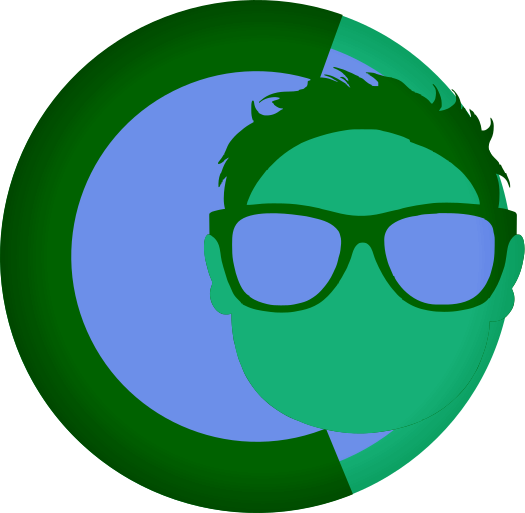Modular Templates in FearlessCMS
Modular Templates in FearlessCMS
FearlessCMS now supports modular templates, allowing you to break down your templates into reusable components. This makes themes more maintainable and reduces code duplication.
How It Works
Use the {{module=filename.html}} syntax to include other template files within your templates. The included modules have access to all the same variables and functionality as the main template.
Basic Syntax
{{module=header.html}}
{{module=footer.html}}
{{module=navigation.html}}Example: Breaking Down a Template
Instead of having everything in one large template file:
<!DOCTYPE html>
<html lang="en">
<head>
<meta charset="UTF-8">
<meta name="viewport" content="width=device-width, initial-scale=1.0">
<title>{{title}} - {{siteName}}</title>
<link rel="stylesheet" href="/themes/my-theme/css/style.css">
</head>
<body>
<header>
<div class="logo">{{siteName}}</div>
<nav class="main-menu">
{{menu=main}}
</nav>
</header>
<main>
<h1>{{title}}</h1>
{{content}}
</main>
<footer>
© 2025 {{siteName}}
</footer>
</body>
</html>You can break it into modular components:
page.html:
<!DOCTYPE html>
<html lang="en">
<head>
{{module=head.html}}
</head>
<body>
{{module=header.html}}
<main>
<h1>{{title}}</h1>
{{content}}
</main>
{{module=footer.html}}
</body>
</html>head.html.mod:
<meta charset="UTF-8">
<meta name="viewport" content="width=device-width, initial-scale=1.0">
<title>{{title}} - {{siteName}}</title>
<link rel="stylesheet" href="/themes/my-theme/css/style.css">header.html.mod:
<header>
<div class="logo">{{siteName}}</div>
<nav class="main-menu">
{{menu=main}}
</nav>
</header>footer.html.mod:
<footer>
© 2025 {{siteName}}
</footer>Module File Locations
Module files should be placed in your theme's templates/ directory and use the .html.mod extension:
themes/
└── my-theme/
└── templates/
├── page.html # Main template (page template)
├── header.html.mod # Header module
├── footer.html.mod # Footer module
├── navigation.html.mod # Navigation module
└── head.html.mod # Head moduleImportant: Use the .html.mod extension for all module files to prevent them from appearing as page template options in the admin interface.
Module Features
Variable Access
Modules have access to all template variables:
<!-- header.html -->
<header>
<h1>{{siteName}}</h1>
{{#if siteDescription}}
<p>Fast and Fearless Content Management</p>
{{/if}}
</header>Conditional Logic
Modules support all template conditionals:
<!-- hero-banner.html -->
{{#if heroBanner}}
<div class="hero-banner">
<img src="uploads/herobanner_1756832268.png" alt="{{title}}">
</div>
{{/if}}Loops
Modules support foreach loops:
<!-- navigation.html -->
<nav>
<ul>
{{#each menu.main}}
<li><a href="/{{url}}">{{title}}</a></li>
{{/each}}
</ul>
</nav>Nested Modules
Modules can include other modules:
<!-- header.html -->
<header>
<div class="logo">{{siteName}}</div>
{{module=navigation.html}}
</header>File Extensions
Module files use the .html.mod extension, but you reference them without the .mod part:
{{module=header.html}} <!-- References header.html.mod -->
{{module=header}} <!-- References header.html.mod (auto-adds .html) -->The system automatically looks for .html.mod files first, then falls back to .html files for backward compatibility.
Error Handling
If a module file is not found, the system will log an error and insert a comment:
<!-- Module not found: missing-module.html -->Best Practices
1. Keep Modules Focused
Each module should have a single responsibility:
header.html.mod- Site headerfooter.html.mod- Site footernavigation.html.mod- Navigation menussidebar.html.mod- Sidebar contenthero-banner.html.mod- Hero banner section
2. Use Descriptive Names
Name your modules clearly:
{{module=site-header.html}} <!-- Good -->
{{module=main-navigation.html}} <!-- Good -->
{{module=h.html}} <!-- Avoid -->3. Plan Your Structure
Think about what parts of your templates are reused across multiple pages:
- Head section (meta tags, CSS, JS)
- Header (logo, navigation)
- Footer (copyright, links)
- Sidebar (widgets, navigation)
- Hero sections
- Content layouts
4. Avoid Deep Nesting
While modules can include other modules, avoid creating deeply nested structures that are hard to debug.
Example Theme Structure
Here's an example of how you might structure a modular theme:
themes/
└── my-theme/
├── templates/
│ ├── page.html # Main page template
│ ├── home.html # Home page template
│ ├── blog.html # Blog template
│ ├── 404.html # 404 error page
│ ├── head.html # HTML head section
│ ├── header.html # Site header
│ ├── footer.html # Site footer
│ ├── navigation.html # Main navigation
│ ├── sidebar.html # Sidebar content
│ ├── hero-banner.html # Hero banner
│ ├── blog-header.html # Blog-specific header
│ └── blog-footer.html # Blog-specific footer
├── css/
│ └── style.css
└── config.jsonMigration from Monolithic Templates
To migrate existing templates to the modular system:
- Identify reusable sections in your current templates
- Extract common elements into separate module files
- Replace inline sections with
{{module=filename.html}}includes - Test thoroughly to ensure all variables and conditionals work correctly
Troubleshooting
Module Not Found
- Check that the module file exists in the theme's
templates/directory - Verify the filename and extension are correct
- Check file permissions
Variables Not Working
- Ensure the module has access to the required variables
- Check that variable names match exactly (case-sensitive)
- Verify the main template is passing the correct data
Infinite Loops
- Avoid circular module includes (A includes B, B includes A)
- Use clear naming conventions to prevent confusion
The modular template system makes FearlessCMS themes more maintainable and flexible while preserving all existing template functionality.