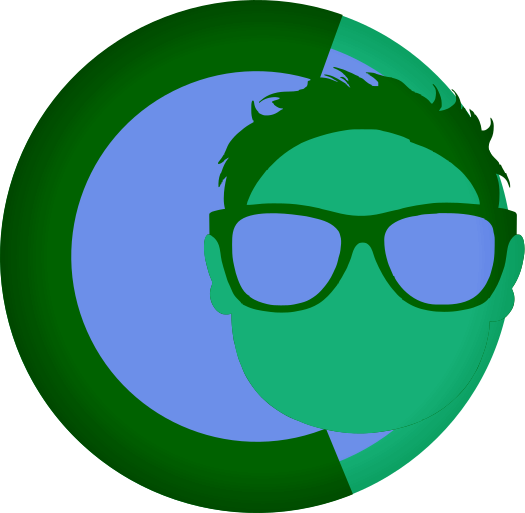FearlessCMS Template Reference
FearlessCMS Template Reference
This document provides a comprehensive reference for the FearlessCMS template system, including all available variables, syntax, and examples.
Template Syntax Overview
FearlessCMS uses a simple template system with double curly braces {{}} for variables and special tags for conditionals and loops.
Variables
Global Variables
| Variable | Description | Example |
|---|---|---|
{{siteName}} |
Site name from config | "My Awesome Site" |
Fast and Fearless Content Management |
Site description/tagline | "A great website" |
{{theme}} |
Current theme name | "nightfall" |
2025 |
Current year | "2024" |
{{baseUrl}} |
Base URL of the site | "https://example.com" |
{{currentUrl}} |
Current page URL | "/about" |
Page Variables
| Variable | Description | Example |
|---|---|---|
{{title}} |
Page title | "About Us" |
{{content}} |
Page content (HTML) | " Page content... " |
{{url}} |
Current page URL | "about" |
{{parent}} |
Parent page object | {"title": "Home", "url": "home"} |
{{children}} |
Array of child pages | [{"title": "Child 1", "url": "child1"}] |
{{excerpt}} |
Page excerpt (first paragraph) | "This is the excerpt..." |
{{date}} |
Page creation date | "2024-01-15" |
{{author}} |
Page author | "John Doe" |
Menu Variables
| Variable | Description | Example |
|---|---|---|
{{menu.main}} |
Main menu items | Array of menu objects |
{{menu.footer}} |
Footer menu items | Array of menu objects |
{{menu.sidebar}} |
Sidebar menu items | Array of menu objects |
Theme Options
| Variable | Description | Example |
|---|---|---|
{{themeOptions.key}} |
Custom theme option | Value depends on theme |
CMS Mode Variables
| Variable | Description | Example |
|---|---|---|
full-featured |
Current CMS mode identifier | "full-featured", "hosting-service-plugins" |
false |
Boolean indicating hosting service mode | true, false |
Full Featured |
Human-readable mode name | "Full Featured", "Hosting Service (Plugin Mode)" |
Conditional Statements
Basic If/Else
{{#if condition}}
<!-- Content when condition is true -->
{{else}}
<!-- Content when condition is false -->
{{/if}}Examples
<!-- Check if title exists -->
{{#if title}}
<h1>{{title}}</h1>
{{/if}}
<!-- Check if children exist -->
{{#if children}}
<ul>
{{#each children}}
<li><a href="/{{url}}">{{title}}</a></li>
{{/each}}
</ul>
{{/if}}
<!-- Check theme option -->
{{#if themeOptions.showSidebar}}
<aside class="sidebar">
<!-- Sidebar content -->
</aside>
{{/if}}
<!-- Multiple conditions -->
{{#if title && content}}
<article>
<h1>{{title}}</h1>
{{content}}
</article>
{{else}}
<p>No content available</p>
{{/if}}
<!-- CMS mode conditional -->
{{#if isHostingServiceMode}}
<div class="hosting-service-notice">
<p>This site is hosted by our premium hosting service.</p>
</div>
{{/if}}
<!-- Check specific CMS mode -->
{{#if cmsMode === "hosting-service-plugins"}}
<div class="plugin-mode-notice">
<p>Plugin management is available in this mode.</p>
</div>
{{/if}}Loops
Foreach Loop
{{#each array}}
<!-- Content for each item -->
{{/each}}Examples
<!-- Loop through menu items -->
<nav>
<ul>
{{#each menu.main}}
<li><a href="/{{url}}">{{title}}</a></li>
{{/each}}
</ul>
</nav>
<!-- Loop through children -->
{{#if children}}
<div class="child-pages">
{{#each children}}
<div class="child-page">
<h3><a href="/{{url}}">{{title}}</a></h3>
{{#if excerpt}}
<p>{{excerpt}}</p>
{{/if}}
</div>
{{/each}}
</div>
{{/if}}
<!-- Loop through theme options -->
{{#if themeOptions.socialLinks}}
<div class="social-links">
{{#each themeOptions.socialLinks}}
<a href="{{url}}" target="{{target}}" rel="{{rel}}">
{{#if icon}}
<i class="{{icon}}"></i>
{{/if}}
{{name}}
</a>
{{/each}}
</div>
{{/if}}Template Functions
Include Function
Include other template files:
{{include "partials/header.html"}}
{{include "partials/footer.html"}}Date Formatting
Format dates using PHP's date format:
{{date "Y-m-d"}} <!-- 2024-01-15 -->
{{date "F j, Y"}} <!-- January 15, 2024 -->
{{date "M j"}} <!-- Jan 15 -->Modular Templates
FearlessCMS supports modular templates, allowing you to break down templates into reusable components. This makes themes more maintainable and reduces code duplication.
Module Include Syntax
Use the {{module=filename.html}} syntax to include other template files:
{{module=header.html}}
{{module=footer.html}}
{{module=navigation.html}}File Include Syntax
Use the {{include=filename.html}} syntax to include files from the themes directory (not theme-specific):
{{include=ad-area.html}}
{{include=shared-components.html}}
{{include=common-ads.html}}Note: The {{include=}} syntax is different from {{module=}}:
{{module=}}looks for files in the current theme's templates directory{{include=}}looks for files in the main themes directory (shared across all themes)
Module Features
Variable Access
Modules have access to all template variables:
<!-- header.html -->
<header>
<h1>{{siteName}}</h1>
{{#if siteDescription}}
<p>Fast and Fearless Content Management</p>
{{/if}}
</header>Conditional Logic
Modules support all template conditionals:
<!-- hero-banner.html -->
{{#if heroBanner}}
<div class="hero-banner">
<img src="uploads/herobanner_1756832268.png" alt="{{title}}">
</div>
{{/if}}Loops
Modules support foreach loops:
<!-- navigation.html -->
<nav>
<ul>
{{#each menu.main}}
<li><a href="/{{url}}">{{title}}</a></li>
{{/each}}
</ul>
</nav>Nested Modules
Modules can include other modules:
<!-- header.html -->
<header>
<div class="logo">{{siteName}}</div>
{{module=navigation.html}}
</header>File Extensions
You can include modules with or without the .html extension:
{{module=header.html}} <!-- With extension -->
{{module=header}} <!-- Without extension (auto-adds .html) -->Error Handling
If a module file is not found, the system will log an error and insert a comment:
<!-- Module not found: missing-module.html -->Example: Modular Template Structure
Main template (page.html):
<!DOCTYPE html>
<html lang="en">
<head>
{{module=head.html}}
</head>
<body>
{{module=header.html}}
<main>
{{module=hero-banner.html}}
<div class="content">
{{module=sidebar.html}}
</div>
</main>
{{module=footer.html}}
</body>
</html>Head module (head.html):
<meta charset="UTF-8">
<meta name="viewport" content="width=device-width, initial-scale=1.0">
<title>{{title}} - {{siteName}}</title>
<link rel="stylesheet" href="/themes/{{theme}}/assets/style.css">Header module (header.html):
<header>
<div class="logo">{{siteName}}</div>
<nav class="main-menu">
{{menu=main}}
</nav>
</header>Footer module (footer.html):
<footer>
© 2025 {{siteName}}
</footer>Best Practices for Modular Templates
- Keep modules focused - Each module should have a single responsibility
- Use descriptive names - Name modules clearly (e.g.,
site-header.htmlnoth.html) - Plan your structure - Think about what parts are reused across pages
- Avoid deep nesting - Don't create circular includes or deeply nested structures
- Test thoroughly - Ensure all variables and conditionals work in modules
Common Module Types
head.html- HTML head section (meta tags, CSS, JS)header.html- Site header (logo, navigation)footer.html- Site footer (copyright, links)navigation.html- Navigation menussidebar.html- Sidebar content and layouthero-banner.html- Hero banner sectionscontent-layout.html- Content area layouts
For more detailed information about modular templates, see the Modular Templates Guide.
Template Examples
Complete Home Template
<!DOCTYPE html>
<html lang="en">
<head>
<meta charset="UTF-8">
<meta name="viewport" content="width=device-width, initial-scale=1.0">
<title>{{siteName}}</title>
<meta name="description" content="Fast and Fearless Content Management">
<link rel="stylesheet" href="/themes/{{theme}}/assets/style.css">
</head>
<body>
<header>
<div class="container">
{{#if themeOptions.logo}}
<img src="/{{themeOptions.logo}}" alt="{{siteName}}" class="logo">
{{else}}
<h1>{{siteName}}</h1>
{{/if}}
{{#if siteDescription}}
<p class="tagline">Fast and Fearless Content Management</p>
{{/if}}
{{#if menu.main}}
<nav>
<ul>
{{#each menu.main}}
<li><a href="/{{url}}">{{title}}</a></li>
{{/each}}
</ul>
</nav>
{{/if}}
</div>
</header>
<main>
<div class="container">
<article>
{{content}}
</article>
{{#if children}}
<section class="child-pages">
<h2>Related Pages</h2>
<div class="grid">
{{#each children}}
<div class="card">
<h3><a href="/{{url}}">{{title}}</a></h3>
{{#if excerpt}}
<p>{{excerpt}}</p>
{{/if}}
</div>
{{/each}}
</div>
</section>
{{/if}}
</div>
</main>
<footer>
<div class="container">
<p>© 2025 {{siteName}}. All rights reserved.</p>
{{#if themeOptions.socialLinks}}
<div class="social-links">
{{#each themeOptions.socialLinks}}
<a href="{{url}}" target="{{target}}" rel="{{rel}}">
{{#if icon}}
<i class="{{icon}}"></i>
{{/if}}
{{name}}
</a>
{{/each}}
</div>
{{/if}}
</div>
</footer>
</body>
</html>Blog Template
<!DOCTYPE html>
<html lang="en">
<head>
<meta charset="UTF-8">
<meta name="viewport" content="width=device-width, initial-scale=1.0">
<title>{{title}} - {{siteName}}</title>
<link rel="stylesheet" href="/themes/{{theme}}/assets/style.css">
</head>
<body>
<header>
<div class="container">
<h1>{{title}}</h1>
</div>
</header>
<main>
<div class="container">
<div class="blog-layout">
<div class="blog-content">
{{#if children}}
{{#each children}}
<article class="blog-post">
<header>
<h2><a href="/{{url}}">{{title}}</a></h2>
{{#if date}}
<time datetime="{{date}}">{{date "F j, Y"}}</time>
{{/if}}
{{#if author}}
<span class="author">by {{author}}</span>
{{/if}}
</header>
{{#if excerpt}}
<div class="excerpt">
{{excerpt}}
</div>
{{/if}}
<a href="/{{url}}" class="read-more">Read More</a>
</article>
{{/each}}
{{else}}
<p>No blog posts found.</p>
{{/if}}
</div>
{{#if themeOptions.showSidebar}}
<aside class="sidebar">
{{#if menu.sidebar}}
<nav class="sidebar-nav">
<h3>Categories</h3>
<ul>
{{#each menu.sidebar}}
<li><a href="/{{url}}">{{title}}</a></li>
{{/each}}
</ul>
</nav>
{{/if}}
</aside>
{{/if}}
</div>
</div>
</main>
<footer>
<div class="container">
<p>© 2025 {{siteName}}</p>
</div>
</footer>
</body>
</html>404 Error Template
<!DOCTYPE html>
<html lang="en">
<head>
<meta charset="UTF-8">
<meta name="viewport" content="width=device-width, initial-scale=1.0">
<title>Page Not Found - {{siteName}}</title>
<link rel="stylesheet" href="/themes/{{theme}}/assets/style.css">
</head>
<body>
<div class="error-page">
<div class="container">
<h1>404</h1>
<h2>Page Not Found</h2>
<p>The page you're looking for doesn't exist.</p>
{{#if menu.main}}
<p>Try one of these pages:</p>
<ul>
{{#each menu.main}}
<li><a href="/{{url}}">{{title}}</a></li>
{{/each}}
</ul>
{{/if}}
<a href="/" class="btn">Go Home</a>
</div>
</div>
</body>
</html>Advanced Techniques
Nested Conditionals
{{#if themeOptions.showSidebar}}
<aside class="sidebar">
{{#if menu.sidebar}}
<nav>
{{#each menu.sidebar}}
<div class="menu-item">
<a href="/{{url}}">{{title}}</a>
{{#if children}}
<ul>
{{#each children}}
<li><a href="/{{url}}">{{title}}</a></li>
{{/each}}
</ul>
{{/if}}
</div>
{{/each}}
</nav>
{{/if}}
</aside>
{{/if}}Dynamic Classes
<div class="page {{#if parent}}has-parent{{/if}} {{#if children}}has-children{{/if}}">
<!-- Content -->
</div>Conditional Attributes
<a href="/{{url}}"
{{#if target}}target="{{target}}"{{/if}}
{{#if rel}}rel="{{rel}}"{{/if}}>
{{title}}
</a>Best Practices
- Always check if variables exist before using them
- Use semantic HTML elements
- Keep templates DRY - reuse common elements
- Test with different content scenarios
- Use meaningful variable names in theme options
- Include proper meta tags for SEO
- Make templates accessible with proper ARIA labels
Troubleshooting
Common Issues
- Variable not showing: Check if the variable exists in the data
- Conditional not working: Verify the condition syntax
- Loop not iterating: Ensure the array is not empty
- Template not loading: Check file paths and names
Debug Tips
- Use
{{debug}}to output all available variables - Check the browser console for JavaScript errors
- Verify template file permissions
- Test with simple content first